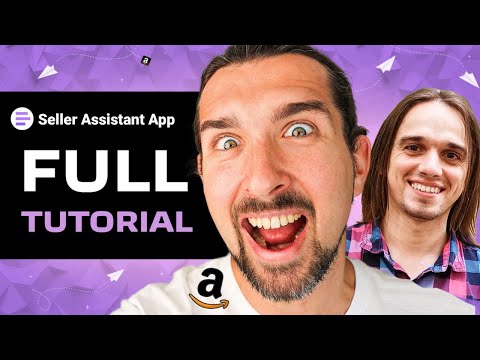
How To Use Seller Assistant App Extension – Review & Tutorial – Amazon Online Arbitrage & Wholesale
Vova Even: Hey, in this video, you are going
to see a full review and tutorial of Seller
Assistant App, and this software for sellers
and Chrome extension helps for those who are
doing Amazon online arbitrage or wholesale
to find better products, to analyze products,
and many more things.
In this video, we’re going to show you everything
step by step in the software and Chrome extension,
we’re going to show you how it works with
live examples, and hopefully this video is
going to be beneficial for you if you want
to improve your results with your business
of online arbitrage on Amazon or wholesale.
Also down in the description, we’re going
to have time stamps for each part of the video,
so if you want to see a specific part of the
tutorial that you’re watching today, for example,
the pricing, or maybe you want to know how
specific part works, so you can just use the
timestamps.
Vova Even: As well, we’re going to have a
special link that grants you a 14 day free
trial, you don’t need to add any credit cards
or you don’t even need to connect your seller
account, you can just use it and see if
like it or not.
Hope you’re going to like it.
As well, there’s going to be a discount of
$20 of the yearly plan of Seller Assistant
App, and in case you’ve used my link down
in the description, then I’m going to get
a little commission from Seller Assistant
App, and that is going to be at no extra cost
to you.
But in this way, you can save money and support
my free content, and for this I’m really grateful.
My name is Vova Even, seller on Amazon since
2016, I really welcome you here on my channel.
Today with me, Oleg Kuzmenkov, he’s the founder
of Seller Assistant App.
He’s going to be helping us today with the
tutorial, and I’m really glad to have him
here today with us.
Oleg man, can you please introduce yourself
to us?
And then we’re going to dive into the content
today.
Oleg Kuzmenkov: Hi Vova, nice to meet you
today.
My name is Oleg, I developed Seller Assistant
App, and today I going to show you how to
use Seller Assistant App to boost your online
arbitrage or wholesale business.
So what is the Seller Assistant App?
Seller Assistant App is browser extension
for Amazon sellers who do online arbitrage
and wholesale business.
It combines Quick View, Amazon FBA Calculator,
Stock Checker, IP Alerts in one tool, and
allows you to analyze products and save the
result in Google Sheets in one click.
Let’s start from the beginning, how to install
Seller Assistant App.
Open the Seller Assistant App webpage and
click the button, start free trial.
You will be routed to your personal account,
you must create your account and then go through
onboarding steps.
First step is install the app, we will automatically
detect your browser and show the correct button,
which follows you to the install page.
Oleg Kuzmenkov: So I click here and open Chrome
Web Store, where I can install.
I have installed the extension in my browser,
so I do not need do anything more, so you’re
going to need to install by clicking the add
product to your browser.
The second step is to connect your Amazon
seller account, but it’s not needed for sellers
who just going to check the extension, so
you can skip it.
Third step is connect your Google Sheets,
I highly recommend do that because the extension
help you to export all data you have analyzed
through your Google Sheets.
So do not skip just for this step and connect
your Google Sheet.
Before you connect your Google Sheet, you
have to create the Sheet in your Google Drive
account.
I have one created before, so I going to connect
this Sheet in my Snap account, and click the
connect button, choose the Google account
I want to use to connect the Sheet.
Oleg Kuzmenkov: Here, you will be asked for
some permissions, so mark permission you are
asked for and allow, and then choose the Google
Sheet you want to use for your seller system
app account.
And then you can choose fields you want to
get in your Google Sheet.
For example, we have current date, product
image, product title, ASIN, product URL, price
source link, and notes already configured.
So let’s fill the headers, and you will see
headers in your Google Sheets.
That’s it, let’s see the Chrome extension
at work.
The last step…
Vova Even: Oleg, may I ask you about the previous
step when we were filling the Sheets in the…
If you take us back to the same page, under
that there’s product info, custom data, we
can add these things to our Google Sheets
as well?
If we put them up-
Oleg Kuzmenkov: Yeah.
Vova Even: … on the field of A, B, C, D,
E, F, G, H, we can put it in I, for example,
we need to…
If we want, yes?
We can add- [crosstalk].
Oleg Kuzmenkov: There variables in the row,
you can add in your row you want on your sheet.
Vova Even: Mm-hmm (affirmative).
Oleg Kuzmenkov: So while you analyze your
products, we fill these variables with the
data and it’ll be available for saving by
clicking save button.
So I will show you how it works a little bit
later.
Vova Even: Mm-hmm (affirmative).
Okay, cool.
Thank you.
Oleg Kuzmenkov: So let’s analyze a very first
product.
I click analyze, and we see the extension
right on Amazon product page, here the Seller
Assistant App.
So there are a lot of numbers, and I will
go with you through all of them, and explain
each number, and how to use it for product
analyzing.
Vova Even: So Oleg, the Seller Assistant App
appears on a given product on Amazon as we’re
seeing here on the OXO, of course, garlic
press, the famous product for Amazon sellers,
I think?
But also in the search results, right?
Of a given…
Let’s say if we type in garlic press on Amazon
and we want to see different results before
we- [crosstalk].
Oleg Kuzmenkov: … Seller Assistant App extension
appears on different pages on Amazon.
Actually, we have three places where it can
be shown.
First one is a Amazon product page, second
one is a search results, I show how it appears
on search results.
Open this search page and see the seller assistant
[inaudible] under each product.
It shows some data about the product, it is
usually enough to get some buying decision.
For example, if you do online arbitrage, you
do not want to sell products which sold by
Amazon, and maybe you not going to sell products
which is closed for you.
For example, if you see the lock here, it
means you need approval to sell this product,
so maybe you’re going to skip it.
Also, you can leave notes related to the product,
the notes will be available on product page
on your Seller Central inventory page, and
also, it’ll be available for export to Google
Sheets.
Vova Even: And Oleg, what’s the third place
that Seller Assistant App appears?
So first one is on a given page of a product
with a lot of data, also on search pages when
we can sort of quickly glance once we’re searching
for products, just to see the basic info,
like if it’s sold by Amazon, if we can sell
a specific brand, for example, if we’re locked
or not, as you shown the red lock there and
other things that, of course, we’ll cover
all this today, but what’s the third place?
Here in Seller Central, right?
Oleg Kuzmenkov: Third place is your inventory
page in Seller Central.
I have a demo account where you can see some
products in the inventory, and the widget
appears in the inventory, and show your marks
and notes.
And also, it show a quick link to your product
supplier, so it’s very useful.
If you don’t like it, you can turn it off
using the pop up menu of the extension and
choose the places where Seller Assistant App
will appear.
So if you don’t like Quick View or inventory
widgets, you can turn it off and use the main
product widget, which appears on product pages.
So let’s go to the product page and analyze
our first product.
Vova Even: Let’s go.
Oleg Kuzmenkov: For example, now here, you
can see the product with the Seller Assistant
App widget.
You can minimize it or maximize.
In minimize view, it shows your BSR, best
sellers rank of the product and the category
of the product.
Best sellers rank is a rank which show the
position of the product in each category,
so Amazon ranks product, if the product is
bestseller in the category, it’ll have rank
one, if it’s sold a little bit less, it’ll
much higher rank.
We highlight best rank with green color if
product…
In a top 1% of products in the category, if
the product do not included in the first percent
of top products, we highlight the rank with
red color.
It’s very useful to make quick decisions.
By the way, if you do online arbitrage, you
have to analyze hundreds and hundreds products
each day, so tricks like this, where it helps
you and you going to like it.
Vova Even: And save time.
Oleg Kuzmenkov: Yes.
Vova Even: A lot of time.
Oleg Kuzmenkov: Save time in future.
Also we show FBM and FBA, sellers quantity,
you need to know that because of all of them
is your competitors.
So on this product also, we show a lot of
notifications, this is very useful part of
the Seller Assistant App, notification panel
is very useful and part of the extension,
and I show you how to use it.
Okay, so in the right top corner, you see
the lock, lock can be open or closed.
If you see open lock, it will light with green
color and it means you can sell this product.
If the lock is red like here, it means you
need the approval to sell this product or
this product is closed for you so you can’t
sell this product.
Mostly, sellers can provide invoice with the
10 products, and open this lock, and start
to sell this product, but you need to know
this information before you made a purchasing
decision.
So it’s very important to know about that
before you bought the product from your supplier.
Vova Even: Yeah, so once you are again, searching
for products, as you mentioned, people in
online arbitrage, they see hundreds of products,
they analyze them, so again, if you’re like,
“Okay, I don’t want to do all this, I want
to search for products that are automatically
open with the green lock,” so maybe that’s
the strategy.
And even though you can open with all these
invoices and all that, but maybe you don’t
want to do that, you just want to see straight
away, “Am I open?
Yes?
No?
Yes?
No?
Okay, this is a good…
Wait, this is open?
Okay, let me check this product.
Does it feed my criteria?
Yes.
Okay, maybe I put it aside, no?
Okay, let’s go.”
Vova Even: But this saves again, time if you
don’t want to, let’s say even touch the locked
products, or even if you do, you can just
see is it closed or not?
So this one, for example, you need approval
to sell this product, the other one, we didn’t
have approval.
Oleg Kuzmenkov: I know a lot of sellers who
do dropshipping, look on the lock, and this
is their main criteria about the product.
So if the product open, they just list it,
if not, they skip and go for next product.
That’s why it’s very important to see your
product description here, because dropshippers
never have a invoice for product, and they
can’t open this…
Okay, next to lock we can see like and dislike
buttons.
You can mark any product as like or dislike,
and this mark will appears on search page
in your inventory page or in your Seller Assistant
App account.
So it’s useful to make some marks about the
product for future use.
Here is notification panel, which show you
a lot information about the product, for example…
Vova Even: Yes, Oleg, I’m sorry to cut you,
I wanted to say that with the like and dislike,
it’s also going to be saved.
So if after three days, for example, we’re
doing product research and boom, we are going
to trip to Ibiza, right?
So it’s going to be a crazy week, we’re going
to come back home, we’re not going to remember
many things probably after a week in Ibiza.
But the like and dislike will be saved, so
if we go back to researching the same products
or even the same…
Or not even the same, once we’re going to
be researching products and we’re going to
stumble upon the same niche or product, we’re
going to see already, did we put it as like
or dislike, for example?
So it’s good for this example or for generally,
even if you just come back next day without
Ibiza to your product research, you can see
already, did you like it or dislike it, right?
Oleg Kuzmenkov: So let’s talk about notification
panel.
Notification panel show you a lot of red flags
about the product, which can be completely
change your purchasing decision.
For example, here you can see the Amazon mark,
it means the Amazon is one of the sellers
who sell this product, and it is very important
to know about Amazon because it’s very difficult
to compete to Amazon, and Amazon will do almost
all of the sales of this product, and maybe
your inventory will stuck and never be sold.
So it’s very important to know about Amazon
on the product.
Oleg Kuzmenkov: Take a look on this red triangle,
this is IP Alert feature.
This product have high risk to receive intellectual
property complaint.
I mean, if you start to sell this product,
you can get the same account health issue
like this.
In this case, it was automate brand protection,
it appears automatically if you trying to
lead the product, and if you have no invoice
or authorization later from your supplier,
you’ll have a problem with the product and
your account health metrics will be affected.
So how it works, we automatically collect
account health issues from sellers who sell
products and save it in our database automatically
on daily basis, then we anonymize these data
and show on product pages.
So it is very important to know about health
issues related to product.
Some brands do waive aggressive policy to
protect their brands, so if you do online
arbitrage, you will have hundreds or thousand
products in your inventory, and you need to
know about any problems which can be related
to the product.
Vova Even: Sure, makes sense.
Oleg Kuzmenkov: So this red box inform you
that the product is oversize product.
Very important to know about that, because
of oversize product have higher FBA fees,
and all FBA products will be split from your
shipment or shipments to the separate shipments.
So you need to pay it twice for delivery your
inventory to Amazon for standard products
and separated for oversized products, it may
affect your profit.
So it would be great to know about oversize
product before you start to sell it on Amazon.
Vova Even: Yeah, so these things again, if
I understand right, man, they just save us
time and money obviously, at some point, because
if we’re quick looking for a product and we
see all these little red notifications, for
example sold by Amazon, I don’t even want
to touch this product, for example, or if
it’s oversize, or if there’s some potential
IP complaints that can be happening, then
you might be like, “I don’t even want to touch
that product,” so I can skip.
Vova Even: Or if you don’t want to skip, you
can again, look at what the Seller Assistant
App is notifying you for, analyze it, and
act accordingly.
Maybe you do like oversize products, who knows?
I actually am a private label seller, yes,
and maybe still, an oversized product can
make you money.
But this really helps you straight away see
that instead of you having to just find it.
it saves time and makes the product research
and validation process easier and more convenient
for the seller, I think, right?
Oleg Kuzmenkov: Sure, it’s very important
to know about the product [inaudible] before
you bought it.
Vova Even: Yeah.
Oleg Kuzmenkov: But it’s not stop you to selling
this product, it just inform you have a higher
fees and separate shipments.
If you’re okay with that, just buy the product,
no problem.
Vova Even: Mm-hmm (affirmative), sure.
Oleg Kuzmenkov: So this product have a fragile
flag, it’s very interesting because the fragile
products should be back packaged like fragile
products, it means you need to do bubble wrap
and to prepare your product for FBA.
So usually, it’s affect your prepare cost,
and it’s better to know about that before
you buy the product.
Vova Even: Sure, man, [crosstalk].
Oleg Kuzmenkov: Let’s go to another product.
Vova Even: All right.
Oleg Kuzmenkov: The multiple product, the
red rope informs you that product is multiple.
Multiple products can be sold on Amazon, only
in Amazon, do not accept multiple products
in a summer because it can be damaged by weather.
So if you try to send your multiple inventory
to Amazon in summer, it’ll be rejected, and
destroyed, and Amazon will charge you for
destroying the product, so it’s not a good
idea to sell multiple products in summer.
And last mark is mark for Amazon small and
light products.
If the product meets some criterias like size,
weight, and price, it can be sold through
the Amazon small and light product program.
If you see the green mark, it means we calculated
and it’s profitable, but if you see, for example,
red mark, we calculated your profitability
and found it’s not profitable for you, but
it can be a profit via standard Amazon FBA
programs, so we inform you about small and
light eligibility.
Vova Even: So let me see if I understand you
right, Oleg, here, because I sort of missed
it.
So before that it was green, a little feather,
that means we are eligible for the program,
but then once we input the cost of goods,
the Seller Assistant App automatically understands
if we are…
Oleg Kuzmenkov: Yeah, let me explain…
Is FBA calculator, and we fetch a lot of data
from Amazon like FBA fees and calculate the
product profitability, and we use a lot of
information to find your profit.
And here you can see that profit of this product
and some expenses like FBA fees, storage fees,
logistics fees, and we calculate that product
for you.
But some products can be used via Amazon,
a small and light FBA program.
So small and light program are made for small
and light products, and the product must meet
some criteria, it must be small and light,
and it must be priced under $8.
Oleg Kuzmenkov: So if we see the product which
can meet this criteria, we use the cost of
goods and small and light FBA fees to calculate
the profitability of the product for two programs,
standard FBA and small and light.
In this case, you can see we use the $8 price
for product and found it is not profitable
if your cost of goods is $4, but it’s profitable
on standard Amazon FBA program, where we use
by box price from this side.
So some sellers do online arbitrage with small
products, and it’s very useful for them to
know about profitability of the product on
small and light FBA program.
Vova Even: Okay, cool.
I understand.
So the leaf explains us that there is small
and light, and if you are not profitable with
this by entering the cost of goods, then you
can…
I believe if you input the cost of goods,
let’s say $1, [crosstalk]… because you will
see that it’s…
Yeah, there it goes.
Now we see that it’s profitable, and yeah,
maybe…
Oleg Kuzmenkov: By the way, take a look on
the sell price we use to calculate the profitability.
So for standard FBA program, we use buy box
price, which is $10,25.
But if we calculate the profitability for
Amazon small and light program, we use $8
or less because of $8 is hightest hold of
the product price for this program.
Vova Even: Understood, thank you for explaining,
man.
Oleg Kuzmenkov: So I think that’s it with
notification panel.
Vova Even: Mm-hmm (affirmative).
Oleg Kuzmenkov: So let me show you the offer
list.
Vova Even: Mm-hmm (affirmative).
Oleg Kuzmenkov: Author list show you all sellers
who sell this product, and you can filter
them by the program they use.
For example, I filter only FBA sellers.
I can see the product price, the seller type,
seller name, his rating, and I can open the
seller storefront from this menu.
It’s very useful to know how many sellers
sell this product.
On the left side, we can see the A-S-I-N,
ASIN is Amazon standard certification number.
Vova Even: Oleg, sorry to cut you, man.
I wanted to ask you before we continue down
here, which is pretty cool, near the description
offer, desc offer, we have TM and HM, what
does this do?
And if you go a little bit up on the bar over
there, where we had the multiple…
Oleg Kuzmenkov: This is a quick links, desc
opens the product description, it’s very useful
to take a quick look of the product description
or reviews.
Also, we have a TM, it means trademark, Crossman,
for example, Crossman,
Vova Even: All right, there it is.
Oleg Kuzmenkov: We see the trademark related
to this product.
And HM is a hazmat checker, it falls you to
the page where you can check the product for
hazmat.
By the way, I didn’t show, but we have hazmat
checker, which shows you information about
hazardous materials.
We have hazmat notification, if product contain
contains hazardous materials, we will show
you a hazmat mark.
It’s very important to know about that because
of hazmat products as well as other size products
are split from standard ship in the shipments
and can be stored only on special Amazon warehouse,
which is affect your profitability and logistic
costs.
Oleg Kuzmenkov: So let’s talk about product
information.
Here, you can see ACIN, this is a unique 10
digits alphabetic code that identifies products
on Amazon.
Each product on Amazon have ACIN number, and
if you click on Amazon ASIN number, it will
reload the page without any referral links
in the product URL.
It’s very important because sometimes, you
can open the product from the seller store
front, and the product price, and other sellers
will be filtered out from the product, and
you will see a wrong price.
You will see not the price of buy box, but
you will see the price of a certain seller
who sell from whom you open this product.
So just click on ASIN number and the product
page will be reloaded without any filters
and referral.
You also can copy the ASIN number or copy
a whole into the product.
If the product is a part of a variation family,
you can see the parent, if you click on parent
ASIN, you will see the whole variation family.
It is very useful because if you analyze product,
you never know which is variation sells better,
so Amazon sales ae ranked-
Vova Even: I just wanted to interrupt you
for a second.
As you mentioned, we can understand which
one sells better, but I think because we can
see the different amount of reviews, so we
saw there is 5,000 reviews and thousand…
500, something like that, yes?
[crosstalk]… based on that, assume which
one sells more, which variation maybe sells
more because of the reviews account, right?
Oleg Kuzmenkov: The problem is Amazon can
create sales rank for whole variation family,
and you never know which of the variation
is a sales driver.
Vova Even: Mm-hmm (affirmative).
Oleg Kuzmenkov: And we have no straight ways
to find that, but we can analyze ratings amount
and find the share of each variation.
For example, the variation we are looking
on have only 22% of all reviews collected
by the product.
So it means maybe it’s not a sales driver
and we need to switch to this one.
Vova Even: Mm-hmm (affirmative).
Oleg Kuzmenkov: So I switch to the another
variation, and now we can see at this variation
have 78% of all reviews.
So maybe we need to sell this product instead
of this.
Vova Even: Mm-hmm (affirmative).
Oleg Kuzmenkov: So BSR, as I told before,
BSR is a rank of the product in the category
and it’s calculated by Amazon every day.
So we can predict the sales of the product
using this [inaudible], and it’s very important
to know how stable the…
Rank is not stable, it means we can correctly
predict the sales of the product.
That’s why we show the average BSR for periods
like 30, 90, and 180 days.
Also, as I mentioned before, if the product
sold, Amazon recalculate the Amazon bestseller
strength, and we can see this on the BSR graph.
Here is a BSR graph, and we can see drops.
Oleg Kuzmenkov: If we see a drop, it means
the product was sold by Amazon, so here is
list of BSR drops.
It’s very useful to decide how the product
sells on Amazon.
We show BSR drops for 30, 90, and 180 days,
but it’s very important to know, we fetch
this data from the Keepa surveys and keep
register BSR drops of three or four times
a day, but the product can be sold much faster,
and that’s why the BSR drops cannot be more
than 120 per month.
So if the product sells late, then a hundred
in a month, so you can use BSR drops to predict
product sales, but your product is much more
fast selling, do not use this metric to predict
the sales.
Vova Even: So if you’re saying if the BSR
is over 100,000, right?
Somewhere in these ranges, it will be easier
to predict the sales?
Oleg Kuzmenkov: No, not BSR, BSR drops is
different.
BSR drops is any move of the BSR to the lower
rank.
Vova Even: Mm-hmm (affirmative).
But I think you’ve mentioned, if I understood
you right, that if a product like this has
really low BSR, 813, that means it sells a
lot, and the BSR drops because they’re only
registered by Keepa four times a day, maximum
120 that we can see.
But I think, and maybe I’m wrong, and this
is a estimation, if a product is over a 100,000
BSR, then we can easily see the drops, because
100 BSR means it’s sells less units per day,
then the drops can show us a bit more clarity
on the sales, if that makes sense?
Oleg Kuzmenkov: You’re correct, yes.
In this case, we predict 6,500 sales per month,
but BSR is no more than a hundred drops.
But if you take a look on product, which have
59 sales per month predicted by BSR prediction
model, you can see only 48 drops and it may
be more truthful way to calculate the sales.
Vova Even: Yeah, I understand, mm-hmm (affirmative).
Oleg Kuzmenkov: So each BSR drop is a sale,
so you can calculate it on the graph by yourself,
but we fetch this information from Keepa and
you do not need to open the Keepa to find
these numbers and you just see on [inaudible].
Vova Even: Mm-hmm (affirmative).
Oleg Kuzmenkov: Okay, stock checker feature
helps you to check seller stocks.
Vova Even: Mm-hmm (affirmative).
So how many products a given seller has in
stock, right?
Oleg Kuzmenkov: Yeah.
Vova Even: Uh-huh, okay.
Oleg Kuzmenkov: Sales estimation predict the
sales of the product using the BSR sales prediction
model.
It means we use bestsellers rank and category
to predict the product sales, and we show
how many items will be sold in a month, and
what is the sales revenue for this product?
It is help you to predict your own sales,
I show you how it works a little bit later.
Oleg Kuzmenkov: Okay, in the right side of
the product panel, we see EAN and UPC number.
Maybe I open a different product.
For example, here you can see UPC number.
UPC number is we need product identifier,
which is used in the stores on the cashier
table when you buy some product that should
do like beep, beep, beep.
So this can UPC code, why it’s very important
to know it?
Because of you can easily find the product
using UPC code in the Google.
For example, you can use the UPC code to find
the product in Google, or Walmart, or something
else.
Also, wholesalers use the UPC code in their
price list.
So it’s very important to know UPC code for
the product.
Also, we show the product model, which defined
in Amazon catalog, it can be used to find
the product in Google as well.
Here is a product size- [crosstalk].
Vova Even: And Oleg, the EAN is pretty much
like the UPC?
Is similar, right?
Oleg Kuzmenkov: Yeah, is a European identification
number, UPC is American identification number.
Vova Even: Okay.
Oleg Kuzmenkov: The product size tier shows
you which product size tier… Product size
tier is important metric, because of it shows
the oversize products or standard products.
So as I mentioned before, the oversize products,
usually much expensive for FBA and logistics,
so it’s very important to know the product
size here before you start to sell product.
Also, you can see product size, and volume,
and weight are right here in imperial and
metric systems.
Package quality show the amount of items in
the package, in this case, we see the numbers.
One, it means the product contain one piece,
but if you search for a set, set of six, for
example, six knives, software automatically
find the products contain six items.
Vova Even: Mm-hmm (affirmative).
Oleg Kuzmenkov: So it’s useful if you build
sets.
You can buy separate items and build a set,
or maybe you buy a dozen of knives and split
it into six sets, so you need to know how
many pieces in the set.
This param can be exported to the Google Sheet.
Here you can see the seller information, this
is a name of the seller who is in a buy box.
Buy box is this box on the right side and
every one seller wants to be in a buy box.
As you know, a lot of sellers can sell the
product one product at the same time, but
only seller who is in buy box, so will be
sell the product and another sellers in the
queue, and they will have no sales until they
appear in buy box.
Oleg Kuzmenkov: So this is a technology of
Amazon, and Amazon decide who will make the
next purchase, Amazon analyze product sales
velocity, the seller’s rating, and a lot of
[inaudible] like product price, model like
Amazon FBA or Amazon FBM model, and Amazon
decide who will sell this product today, and
Amazon put this seller to the buy box.
And if you click the buy button, the product
will be ordered from the seller who in the
by box.
Vova Even: Mm-hmm (affirmative).
Oleg Kuzmenkov: So also, we show a quantity
of the FBM and FBA sellers.
I will show it on another product.
Here you can see your competitors, if the
product’s sold by different sellers, you will
see the number of sellers here, if the product’s
sold by fulfillment, by Amazon sellers, you
will see the number of these seller here,
and if product’s sold by sellers who use FBA
program, you will see their quantity here.
Oleg Kuzmenkov: And we calculate competitors.
Your competitor who are sellers who sell product
using the price which is not higher than buy
box price plus 5%.
So we use these competitors to calculate your
profitability.
For example, if your product costs $60, your
profit from the product will be $3.5, and
if you a second seller of this product, you
will make 223 sales because of the product
usually sold 446 products per month and you
second seller.
So you will share the sales with the sellers
who is your competitor.
Vova Even: [crosstalk] But only within the
5%, you’re saying, Oleg, can you elaborate
on that a little bit?
5% of the current price now?
So let’s say 79,99, right?
Oleg Kuzmenkov: Yeah.
Vova Even: And you’re saying you are going
to show us competitors that are selling within
5% of that range and they will be calculated
into those sellers that are competing for
the buy box because if I understand you right,
if somebody has a price of $117 for the same
product, probably Amazon is not even going
to put him in the buy box, right?
Oleg Kuzmenkov: Yeah.
Vova Even: So it’s within 5% because usually,
that’s where the buy box…
Or maybe the other seller will also get the
sale, but once in a long time, probably, but
here, if we stay within that price, we have
a high chance for sharing the buy box, is
that right?
Oleg Kuzmenkov: Yeah, Amazon share buy box
with the sellers who meet some criteria like
lowest price and FBA program, for example.
So if Amazon have a lot of sellers who meet
this criteria, Amazon will share.
And Amazon usually do not share buy box with
the sellers who have much higher price that
average.
So that’s why very important to sell products
as cheap as you can.
Let’s open another product, I show you how
it works on products where you can find a
lot of sellers.
For example, this product have a lot of sellers,
you can see them in this list.
And also, we calculate FBM sellers and FBA
sellers separately, and you can find only
11 sellers from 22 to FBA sellers have a price
which allow them to share buy box.
Vova Even: Mm-hmm (affirmative).
Oleg Kuzmenkov: So in this case, the products
who have this price will your competitors,
another 11 is out of competition and you do
not need to worry about them.
Vova Even: And the same thing about the FBM
sellers, there are 15 [crosstalk], but only
two are…
Oleg Kuzmenkov: Only two have a lowest price.
But in this case, if Amazon have two sellers
who have a same price, but one of them sell
through Amazon FBA [inaudible] and another
one sell products from their own houses, Amazon
will give a buy box for seller who use Amazon
warehouse.
This happen because of Amazon control delivery
and shipping delivery.
It’s better to Amazon to sell through its
own warehouses, because of Amazon will earn
money on FBA fees and Amazon will control
delivery and user experience.
Vova Even: Mm-hmm (affirmative).
Oleg Kuzmenkov: So that’s why if we have FBA
sellers, we can’t predict profit via FBM sales.
Vova Even: Mm-hmm (affirmative).
Oleg Kuzmenkov: But in this case, we can predict
FBA profit as well because of Amazon is buy
box seller.
It’s very difficult to compete with Amazon.
Vova Even: Yep, you mentioned that, that’s
true.
Oleg Kuzmenkov: So let’s go to the…
This block have different inputs, and first
of them is Amazon price.
We fetch this information from Amazon and
it shows a buy box price.
For example, you can see some sellers have
a price less than $44, but Amazon sell products
for $44, and we show the buy box price here.
Also, we show a minimum FBA price, which is
$42,92.
This great case, which shows that Amazon do
not share buy box with the sellers who have
even less price than Amazon.
Also, we show average buy box price, average
buy box price for 90 days, and you can see
it is $33,91, it was because last 90 days
was a holiday season, and Amazon has a promotion
for this product, and sold it much cheaper
than now, but it’s very important to take
in account the price dynamics.
Oleg Kuzmenkov: You can see this arrow, which
show the price dynamics for the product, and
you can see it have a plus 0.3% for last 30
days, it mean the price is going up, but it
is stable price for now.
But if you see the price dynamics like price
were increased for 25%, it’s not a good flag
because of it may happen if some of sellers
who can sell this product for cheaper price,
maybe he run out of stock and someone who
had a much higher price start to sell this
product.
And if you calculate this higher price, you
can make a mistake, and if you send your inventory
and expect to sell the product using this
higher price, it can not work for you because
a big seller who run out of stock can get
back and start selling the product for less,
and your inventory will stuck for months.
Vova Even: So we should be looking at the
price change over 30 days, that has not changed
drastically because if it did, then there
must be something [crosstalk] mentioned, the
seller that went out of stock and the price
got up suddenly everybody are selling on a
higher price, but the same seller was selling
for lower price, and then he comes back and
then he will undercut everyone again, including
maybe us that have ordered maybe a few hundreds
of that product and we’re stuck with it, for
example?
Oleg Kuzmenkov: Sure.
And the best price dynamics is no price dynamics,
if the price dynamics go down, it means there
price wars on the product and the price will
be [inaudible] and you will loss your profit.
But if the price dynamics goes up, it means…
If the price goes up dramatically, it means
some of the sellers are run of stock, and
the price can be changed again, and you will
lose profit as well.
Vova Even: Mm-hmm (affirmative), sure.
Oleg Kuzmenkov: So also, we have option to
add the sales tax to the cost of goods.
This field, the field is for cost of goods,
you input your supplier’s price here without
shipping and without taxes, but you can option
to add your sales tax, it can be configured
in Seller Assistant App settings.
Also, some sellers who sell on American Amazon
from European countries should pay VAT on
seller fees.
And if your account registered in the Europe
and you sell on Amazon U.S, you will pay VAT
on fees, so Amazon will charge extra tax.
For European sellers, We have an option to
input cost of goods, including tax or excluding,
I show you how it works.
If you sell on Amazon Europe, you have options
to choose a tax scheme for you, and for example,
if you VAT registered seller, you choose $20
and the tax will be calculated separately
from the cost of goods, and you will see it
in your profit equation.
Oleg Kuzmenkov: Also, it is very important
for European sellers to be able to input cost
of goods with VAT included or excluded.
For example, if you source from retail online
stores, they show your final price with VAT
included.
In this case, we calculate cost of goods excluding
VAT, and use it to calculate your profit.
But if you source from wholesalers, they show
that cost of goods excluding VAT in their
price lists, so in this case, it’s much convenient
for you to use cost of goods, excludes VAT
feature, and we will add the VAT automatically
and show it in the profit calculation.
Oleg Kuzmenkov: So under price input block,
we have two blocks which shows your profit
for different models of FBM model.
And also, we have a block which shows your
expenses for this product.
We can choose the expenses for each model
separately, and we have two columns.
First column is expenses for selling on Amazon,
there is a total cost, total fees, Amazon
fees, and here is Amazon referral fee, it
may be 15%, may be 12%, even 8% of sales price,
we show for your fee here.
Also, you can see your FBA fees and storage
fees for one month of storage.
In the right side of this block, we show shipping
and prepare costs, and if the product is fragile,
we also show cost for bubble rapping.
You can easily use different prices for cost,
for example, if you know the product shipping
will be $2 or 2.5, you can override these
numbers by your own number.
Oleg Kuzmenkov: But the shipping and prepare
cost can be configured in your settings, these
default numbers from your settings, but you
can override for each product right here.
The last step, from the left, you can see
two columns with the numbers.
First column shows numbers for FBM sellers,
and second one for FBA.
Here is your numbers which affect your profit,
you can see the sale price, all of your expenses,
and your final profit.
Also, you can see your ROI and profit margin
here calculated in percents.
All formulas can be found in the [inaudible],
just move your mouse pointer to the profit
or ROI and see how to calculated.
And the last one thing is very useful for
Amazon sellers who analyze and save products
every day is fill for your source link, you
can add your source link and make a note,
relay it to the product and save the result
to Google Sheets.
As you remember, we connected Google Sheets
in our settings, and we have one Sheet for
product saving, let’s rewrite it.
Vova Even: All right.
Sure, let’s do it.
Okay, go on, got you.
Oleg Kuzmenkov: Once you finished with your
product analyzing and decided to save the
product information to your Google Sheet,
you can do that easily by clicking save button.
Let’s see how it works.
We have Google Sheet connected, I click save
button and see the product information appears
in my Google Sheets, it’s very useful and
saves tone of times.
You don’t need to think how to save some product
[inaudible], just click the button and go
to research another product.
This really nice feature, which helps you
to save tones of your time.
You can connect up to three Google Sheets
for your choice and choose the Sheets you
want to save the product into.
Oleg Kuzmenkov: The last block is Keepa graph
block, which shows BSR change, Amazon FBA,
FBM prices, also buy box, and also, it shows
offer and the reviews quantity in this graph.
So if you are familiar with Keepa graph, you
know it’s very important to be able to read
this graph, it shows a lot of information.
For example, you can see it is filled with
orange color, it means Amazon always present
on this product.
But also, you can see the red dots, this is
buy box price, so you can see how price changes
on this product.
Oleg Kuzmenkov: So sometimes, you need to
analyze offer’s quantity and if you see a
drop of offers on the graph, it means the
sellers run out of stock or they was banned,
or they…
At least it was banned, it’s very important
because of if you see offers drop, is a red
flag for you, because you can be blocked from
this product or you can get an IP complaint
from brand owner, for example.
But if you see [inaudible], if you see the
graph when the seller’s quantity goes up slowly
and goes down slowly, it’s okay.
Vova Even: Because people are just selling
out, coming back, not straight away, something
major happens and that’s weird, but if it’s
just like somebody sold out, somebody came
here, that’s fine.
But major drops or major spikes, maybe also
suddenly many people came, maybe more competition
or whatever, or some people came back to stock
and it’s boom, back again, or some people
got reinstated, I’m not sure, but usually,
the drop is very weird, right?
Oleg Kuzmenkov: Yeah.
Vova Even: Drop is…
Yeah, okay.
Oleg Kuzmenkov: So if you doing online arbitrage,
your product research routine is to take a
look on red flags on the product, analyze
its sales velocity, analyze your competitors,
calculate your profitability, and find the
supplier, save the result to Google Sheets,
and go to analyze next product.
And you do that hundred times a day, that’s
why very important to see all the information
that you need in one place, it save your time,
make you focused on the product research,
not saving products to the Sheets, so that’s
why we made this extension
Vova Even: Pretty cool, man.
Nice overview today of everything.
I believe we went through all these parts
here, and now the last part remaining if I’m
right, is the pricing, right?
We got to go through the pricing and perhaps
something else?
Oleg Kuzmenkov: Yeah, we have to take…
I think maybe I should…
To show how to configure seller expenses.
Vova Even: All right.
Oleg Kuzmenkov: Let’s say you can confige
your default numbers for different selling
models, here you can set up your shipping
costs for product, per item or per pound.
Also, you can set up prepare and labeling
costs for items and bubble wrapping for products.
Here you can set up your tax rate and apply
tax flag if you want, the extension calculates
sales tax by default.
And if you VAT on sellers fees on Amazon U.S,
you can set up it here and choose your VAT
schemes here as well.
But if you sell on Amazon UK, for example,
you have more settings available, and here
is more what schemes available for you.
For example, if you have no VAT registration,
there is a scheme for you.
Also, you can choose the way you input cost
of goods of your product, for example, I have
a cost of goods includes VAT as set by default,
but it can be either writed on the product
page here for each product you analyze.
Vova Even: Mm-hmm (affirmative).
Got you, man, got you.
All right, so now let’s talk about the pricing
of Seller Assistant App, so let’s see which
packages are available, how we can pay monthly,
how we can pay yearly, how can save money,
there’s also some discounts that of course,
are going to be in the description, but Oleg,
can you please show us the pricing page and
explain to us which packages are there and
let’s just go through them so we can show
our viewers and they can choose the best option
for them.
Oleg Kuzmenkov: Sure, to open the pricing
page, just open the Seller Assistant App website
and click pricing.
And pricing is really simple, we have two
plans, first one is billed monthly and second
one is annual.
And so we have a free plan, which is allows
you to see Quick View feature and IP Alerts,
but if you want to supercharge your business
with the extension on the product page, you
need to subscribe.
If you subscribed for annual billing, you
will pay $100, so you save $80 per year.
But here is a special offer, we give you $20
discount because of you…
Even subscriber and your annual billing will
cost only $80 per first year of use.
And also, you will support Vova Even’s channel,
so you absolutely need to subscribe in this
type of plan.
Vova Even: Right, appreciate it, man, that
you’re sharing the discount, that’s really
nice.
And yeah, so let me just sum it up, there’s
a free forever plan, one you can use your
just basic features of the Seller Assistant
App, IP Alert, and Amazon Quick View, which
gives you some sort of…
Or any benefits and you can use them forever,
as you can see free forever.
Now, there are other plans that are monthly
billing, $15 per month, and you get everything
that we’re talking about today and you just
pay monthly, 15 bucks, which I think is fair.
Vova Even: Also, I want to mention that the
graphs that we saw today were from Keepa,
which is a service and these graphs alone
cost 20 bucks, I think, if I’m not mistaken,
right, Oleg?
And here, you them for 15, and you get all
the Seller Assistant App, which is pretty
cool, I think, right?
And then there’s the annual billing, which
saves you the most, because if you multiply
15 by 12, it’s going to be $180, so as you
can see here, 180 is crossed, so yearly, you
pay only a hundred, but if you use the special
link down in the description, it’s going to
be only $80 for you.
So I think that’s fair because it saves you
lots of money and yeah, you just get this
really nice discount.
So if you want to use that, that’s pretty
cool.
Oleg Kuzmenkov: Yeah, if you use Seller Assistant
App, you will get 2 on 1 tool.
For example, if you buy a Keepa, you will
pay 90 [inaudible] per month, if you buy IP
Alert feature extension, you’ll pay $100 per
year, I guess.
But all of this feature are available in Seller
Assistant App and you’ll pay only $15 per
month or a hundred per year.
It’s very nice.
Vova Even: Pretty cool.
So there’s going to be again, a link to start
a free trial, if you want to just take it
and use it without any credit cards or even
connecting your Seller Central.
And plus, there’s going to be the nice discount
for Seller Assistant App.
And Oleg, man, I really appreciate you coming
today.
Thank you for showing to us all step by step,
and if anyone has any questions, please ask
in the comments, we will answer everything,
we’ll explain it if something was not clear.
We’d appreciate a like for the video or dislike
if you didn’t enjoy, and Oleg, thanks, man.
Oleg Kuzmenkov: Thank you so much and have
a good day.
Bye.
Vova Even: Thank you, man.
